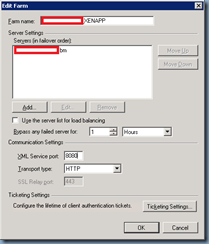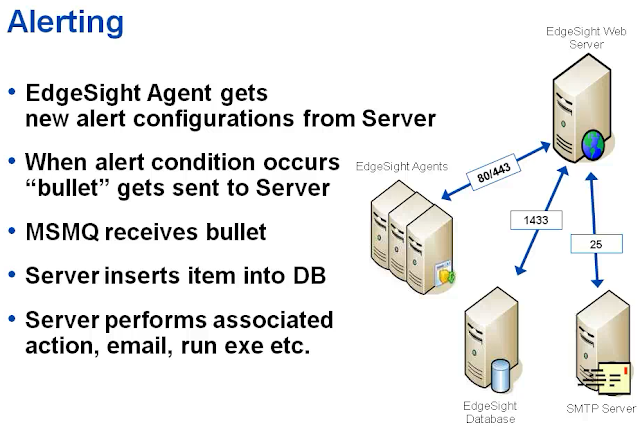Edgesight
Is a Application performance monitoring technology used to monitor real time user experience.
With ES we can manage environment by direct line of sight across networks, servers, database & desktops. We can see what’s going on in any part of the infrastructure and more importantly we can see what’s going wrong .
We can see the performance of the published applications, keep an eye on the Health of the devices (Servers, desktops /laptops). We can pull reports of what happened in past by Historical Trend analysis.
Left Pane: Categories of Reports
Right Pane: Reports
Be default all reports shown are for last 7 days but you can modify to get by mentioning the time period.
Edgesight Version History:
Edgesight was first developed by a company called REFLECTANT later acquired by CITRIX.
Edgesight 4.2 – Nashoba – no longer in support by Citrix
Edgesight 4.5 – Wildcat
Edgesight 5.0 – Okema ( comes with complete changes and overall console change)
SP1 – No code name
SP2 – Bromley launched in early 2009 (ability to monitor Virtual desktops as well)
Edgesight 5.5 – Killington is going to be the next release but version no is not confirmed.
Licensing for Server:
Licensing for Endpoint Devices:
ES Infrastructure
Edgesight Agent: Collects data, Stores data in a local DB(Firebird DB), Uploads data to server according to schedule, Periodically checks for configuration changes.
Edgesight Server Infrastructure: Single or Multi-server Infrastructure. Primary components include
i) Web Server : ES is basically a Web Server (includes Web Console)
ii) SQL Reporting Services: To create reports from the DB
iii) Database Server : We need SQL 2000/2005/2008
iv) License Server.
i) Web Component with the Reporting Services component (RS) installed in it
ii) SQL Server Database
iii) SMTP Server: When something goes wrong with the upload we can subscribe to send mail automatically & we can also have alerts triggering emails to be sent to specific account
iv) Endpoint device : Desktops & Laptops and Xenapp Servers both upload data to ES server
v) From any machine if you would like to connect to ES console you can connect using port 80/443
vi) Also feature called Remoting into Endpoints --- here you can connect to device directly and pull the data from local database. Port used 9035
EDGESIGHT AGENT: The main component is Agent service(rscorsrv.exe) and is responsible for collecting data, uploading data to server, checking for configuration changes and downloading those.
Firebird Service (fbserver.exe) : Local DB. It communicates with Agent service via IPC (inter-process communication) similar to LHC in Xenapp servers.
Kernel Mode Driver: Initially we uses this to collect to process data when the process runs & when it crashes
WORKERS:
Are essentially VB Scripts. They perform DB maintenance, data collections , uploading the data to server and other functions. Some of the workers reside on the agent & some are sent to agent by the server to run and reside in memory. Most of the workers have LOG file.
EDGESIGHT SERVER: Backbone of ES Architecture. Collects, processes and stores uploaded data, responds to alert conditions, manages configuration, Grooms database.
SERVER-SIDE COMPONENTS:
i) Web Server: Web Component is basically is a website hosted on IIS. You connect to Webpage and you can view reports, Alerts coming in, change any of the configurations.
SCRIPT HOST (RSSH) : This is the interface between web page and SQL server. The incharge of this is taking the payloads and putting into the SQL DB. Also incharge of grooming DB for on regular basis
ii) Database Server: DB Component is the SQL Server Central Storage contains Configuration data and Agent uploads.
iii) Report Server: is used to create Reports. This is basically a Web server. Used to display the reports in Edgesight . Uses MS SQL Reporting Services.
Active application monitoring:
Here we configure an ultimate user that will periodically check your Xenapp environment & see how well its performing. So we create scripts and tell ultimate user to do something with published apps For Eg: logon to Pubs WORD and type something and save it to a N/W share. Then Ultimated user will run transactions based upon schedule & perform the actions mentioned in scripts.
If any action mentioned in script does not work it triggers an alert and this show up in the console. For this AAM components needs to installed separately. Here installed LAUNCHERS(AAM Component) run transactions on Xenapp Servers.
ICA CHANNEL MONITORING:
Keep an eye on the all of the below virtual channels within the ICA protocol. Metrics are captured via Perfmon counters.
Printer, Drive & Video; Session Compression; Session Line speed; I/O Audio; I/O speedscreen Data Channel; I/O Drive Bandwidth.
END USER EXPERIENCE MONITORING:
It gives us very detailed information on ICA sessions.
i) Logon sequence & session performance
ii) Client side & Server side ICA details.
ICA Client launches and metrics are recorded & it is sent to Presentation server through “UserMonitoring ” virtual channel which will send it to EUEM service & stored in memory. The EUEM service will provide these details to ES Agent & stored in Firebird database along with other metrics.
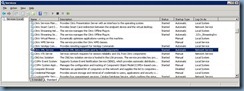
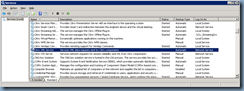
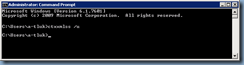
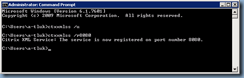
![clip_image002[6] clip_image002[6]](http://lh5.ggpht.com/-1gu4dS3LjaU/T-pof8r75WI/AAAAAAAAQcg/-HF5x7Sm0iM/clip_image0026_thumb.jpg?imgmax=800)
![clip_image002[4] clip_image002[4]](http://lh4.ggpht.com/-42b9WqwF7Dk/T-pog9s-1QI/AAAAAAAAQcw/gYNLnPoT5Mw/clip_image0024_thumb.jpg?imgmax=800)